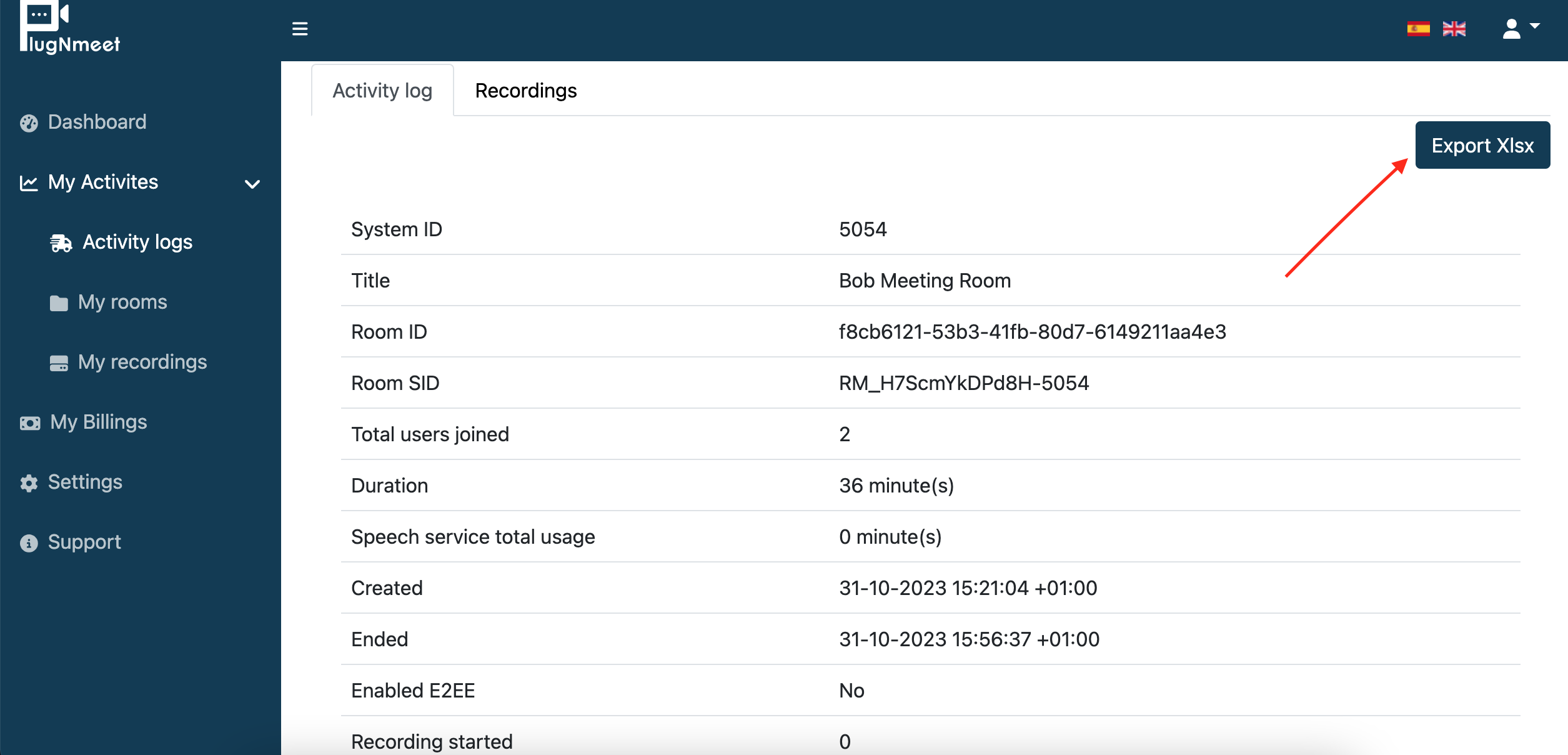The user analytics report is an invaluable tool for educational meetings, allowing you to gauge each participant's engagement and performance during the session. This detailed report captures various aspects of user behavior, including the duration of their speaking time, instances of hand-raising, file sharing activities, and even the quality of their internet connection.
This report is automatically generated by default; there is no need to activate it manually.
I will now guide you through the steps to locate this report after your meeting concludes.
Step 1: Log in to your account, then navigate to the "My Activities" section and access the "Activity Logs" page.
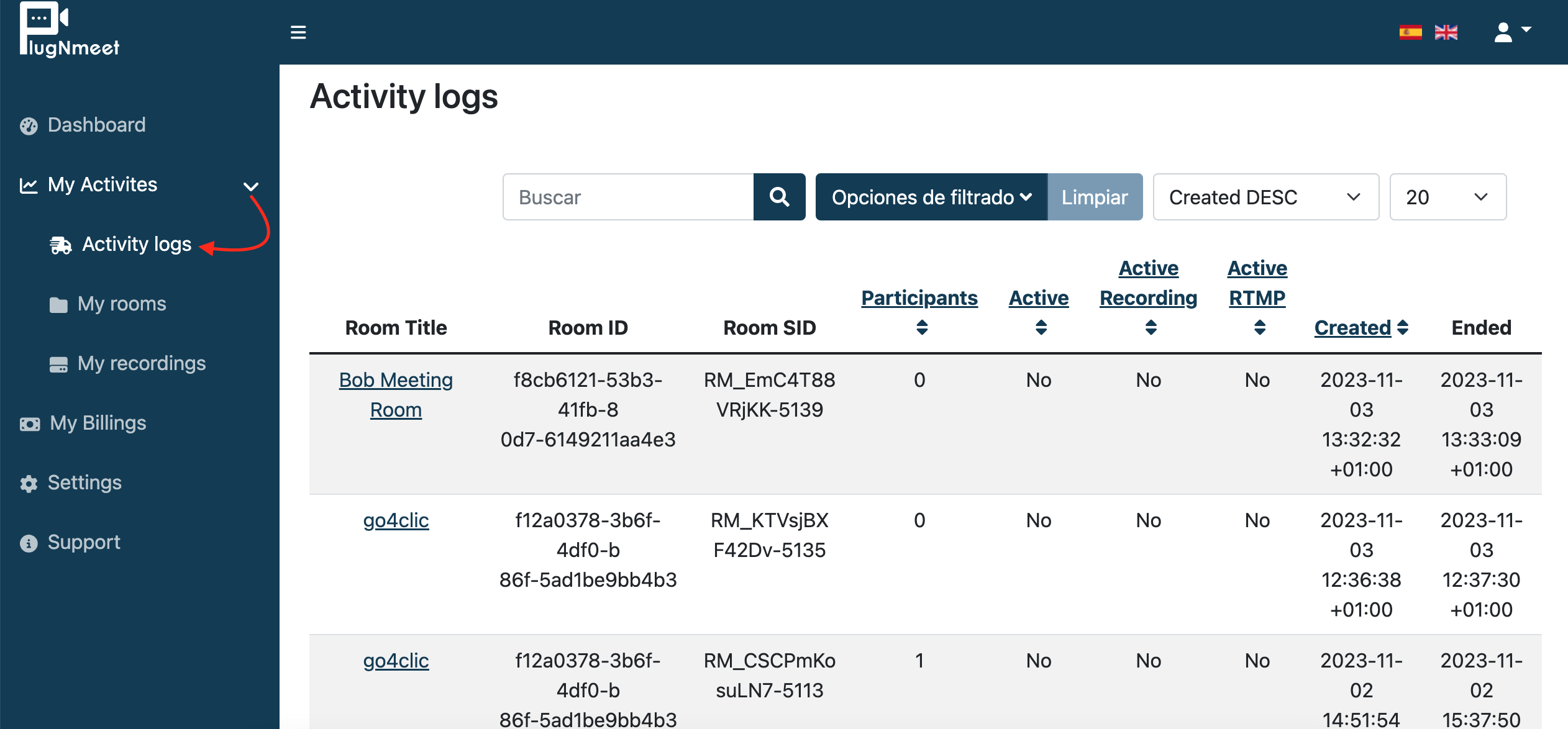
Step 2: Locate the title of the meeting for which you wish to see the report and click on it.
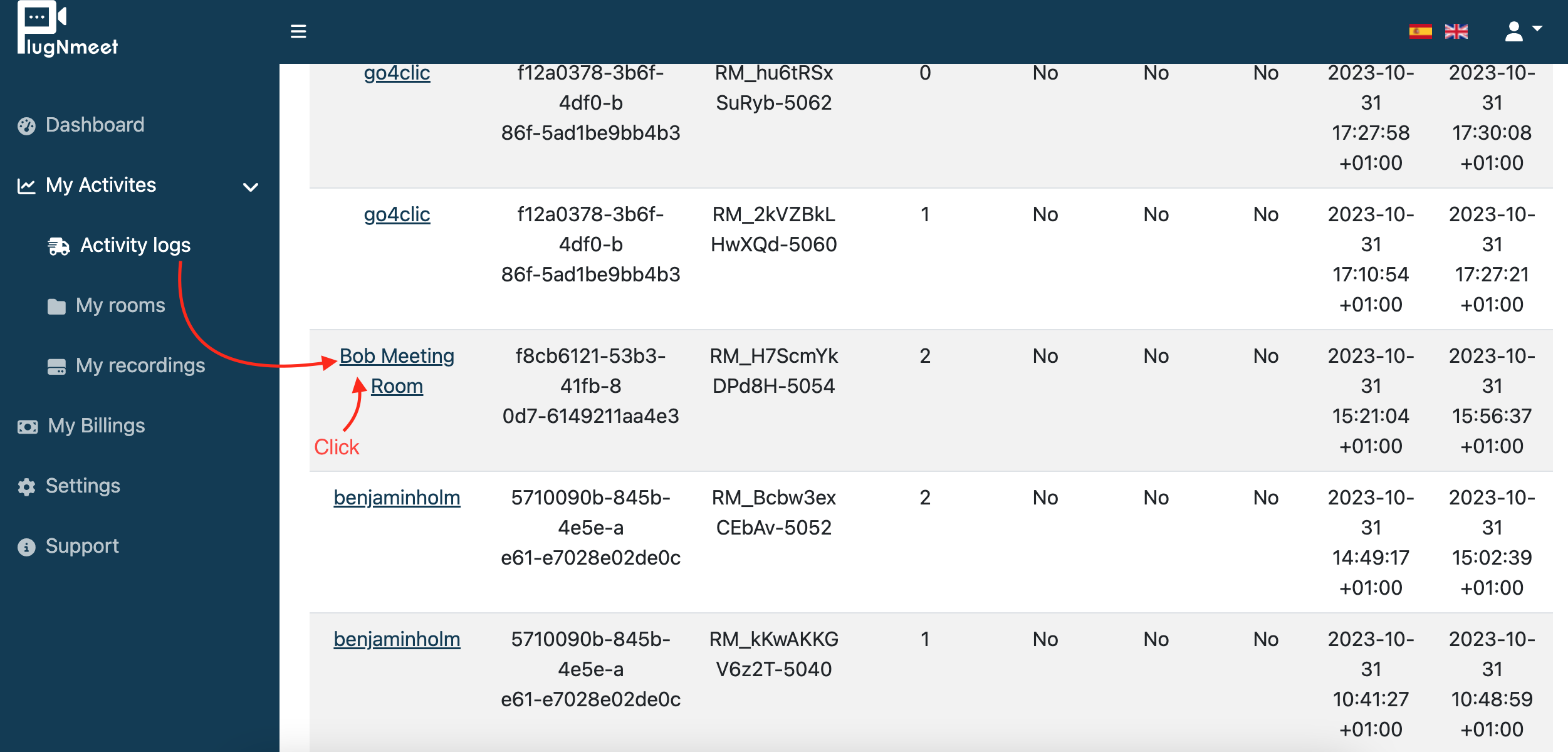
Step 3: Once you click on the meeting title, you will be able to view the report. From here, you can also download the report for your records or further analysis.
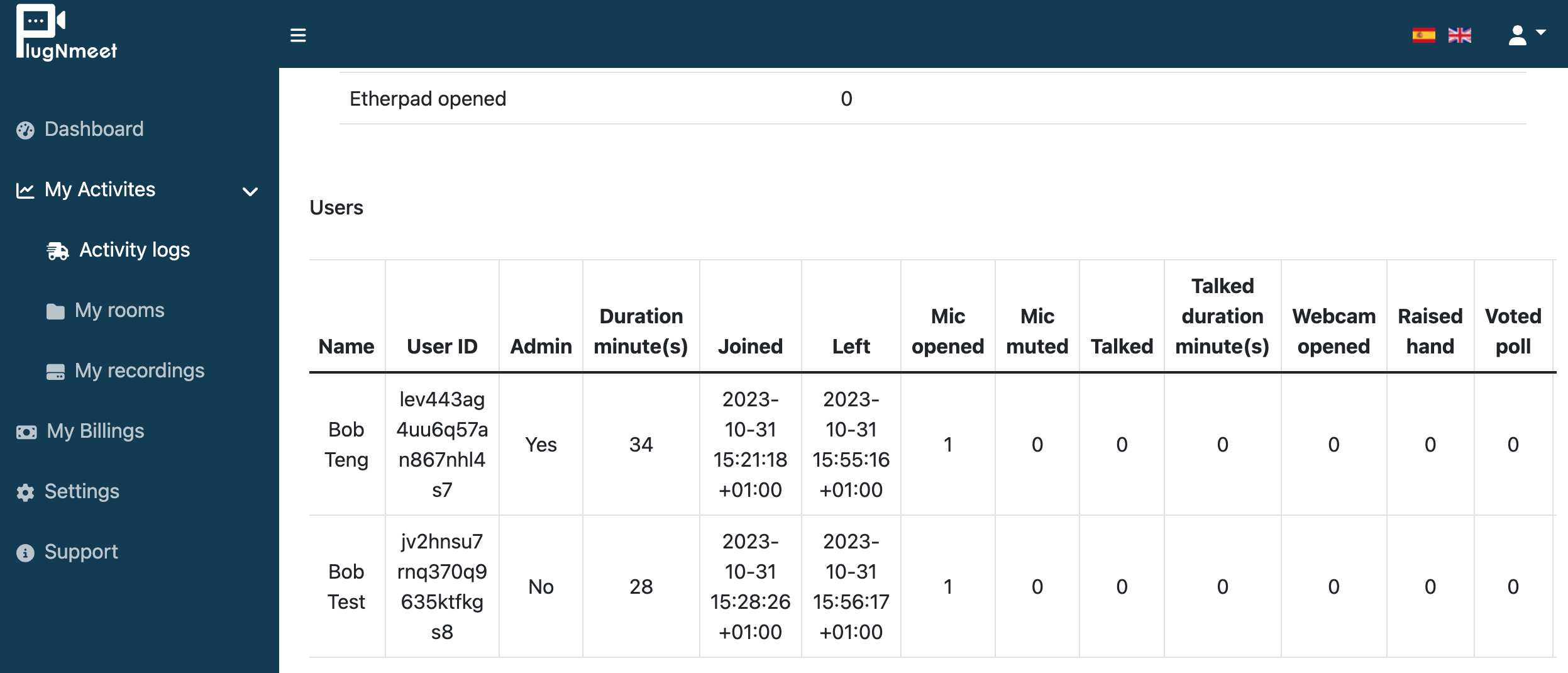
To download the report, you can find the button here.